Technical Tip
If you want all kit items on the works order to be flagged as completed, refer to "Works Order Creation - Edit - Complete All".
Use this option to select the individual kit items on a works order that should be flagged as completed. You should only do this when the works order has been posted, the item(s) assembled and you don’t want to manufacture any more of those specific kit items on the works order.
When you select this option, Micronet displays the Enter WorksOrder Line screen for each kit item on the works order and you can choose which items you want to flag as completed. When the works order is posted to stock (refer to "Works Order Creation - File - Post Completed Stock"), the items that were flagged as completed can no longer be edited, while all remaining manufactured items are left on the order.
|
|
|
Technical Tip If you want all kit items on the works order to be flagged as completed, refer to "Works Order Creation - Edit - Complete All". |
To flag selected items on a works order as completed:
Refer to "Works Order Creation - Edit Menu Options".
Micronet displays the Enter WorksOrder Line screen for the first item on the works order.
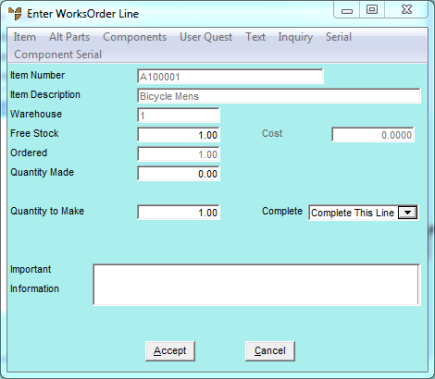
For more information about the fields on this screen, refer to "Entering Works Order Lines".
|
|
|
Technical Tip If you want to post a quantity of completed items to stock, but there are still more of the item to be made, enter the quantity to be posted now in the Quantity to Make field and leave the Complete field set to No. This will allow you to post the remaining items to stock at a later time. |
If there are other kit items on the works order, Micronet redisplays the Enter WorksOrder Line screen with the details of each one.
When you have viewed all the kit items on the works order, Micronet redisplays the Works Order Creation screen.
Refer to "Works Order Creation - File - Post Completed Stock".